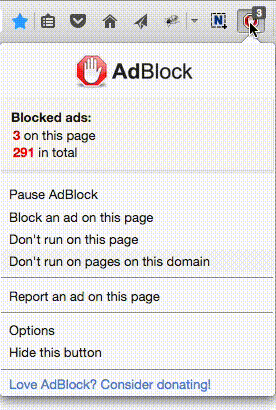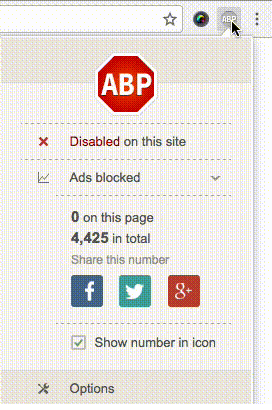建議您
(1) 買一個外接式硬盤,將 (My Document) folder中的所有檔案都做一個備份檔案 (copy entire folder to the new drive)
(2) Search any .PST file, and copy this file into the back up disk. (THis is your outlook personal folder file if you use Microsoft Outlook as your e-mail interface)
(3) Copy your bookmark to your external hard drive
command is
(a) Open IE
(b) FILE -> Import & Export -> select EXPORT favorites -> selct the drive letter of your external hard drive and copy it. (This is a back up file for your book mark)
(4) You can use build in Microsoft Backup function to back up your hard drive regularly.
Open Backup.
The Backup Utility Wizard starts by default, unless it is disabled.
Click the Advanced Mode button in the Backup Utility Wizard.
Click the Backup tab, and then, on the Job menu, click New.
Specify the files and folders you want to back up by selecting the check box to the left of a file or folder in Click to select the check box for any drive, folder, or file that you want to back up.
In Backup destination, do one of the following:
Click File if you want to back up files and folders to a file. This is selected by default.
Click a tape device if you want to back up files and folders to a tape.
In Backup media or file name, do one of the following:
If you are backing up files and folders to a file, type a path and file name for the backup (.bkf) file, or click the Browse button to find a file.
If you are backing up files and folders to a tape, click the tape you want to use.
Specify any backup options you want, such as the backup type and the log file type, by clicking the Tools menu, and then clicking Options. When you have finished specifying backup options, click OK.
Click Start Backup, and then make any changes to the Backup Job Information dialog box.
If you want to set advanced backup options such as data verification or hardware compression, click Advanced. When you have finished setting advanced backup options, click OK. For more information about advanced backup options, see To set advanced backup options.
Click Start Backup to start the backup operation.
Important
You can use Backup to back up and restore data on either FAT16, FAT32, or NTFS volumes. However, if you have backed up data from an NTFS volume used in Windows XP, it is recommended that you restore the data to an NTFS volume used in Windows XP, or you could lose data as well as some file and folder features. Some file systems might not support all features of other file systems. For example, permissions, encrypting file system (EFS) settings, disk quota information, mounted drive information, and Remote Storage information will be lost if you back up data from an NTFS volume used in Windows XP and then restore it to a FAT volume or an NTFS volume used in Windows NT 4.0.
To back up and restore Microsoft SQL Server database files, it is recommended that you use SQL's built-in backup and restore utilities. For more information, see the Microsoft SQL Server documentation.
Some tape drives might not support hardware compression.
Notes
You must be an administrator or a backup operator to back up files and folders. For more information about permissions or user rights, click Related Topics.
To start Backup, click Start, point to All Programs, point to Accessories, point to System Tools, and then click Backup.
If the Backup and Recovery Wizard does not start by default, you can still use it to back up files by clicking the Tools menu, and then clicking Backup Wizard.
If you want to back up your system, you should back up all the data on your computer plus the System State data, which includes such things as the registry and the Active Directory directory service database.
You can only back up the System State data on a local computer. You cannot back up the System State data on a remote computer.
Backup files usually have the extension .bkf, although you can use any extension.
Backup operators and administrators can back up and restore encrypted files and folders without decrypting the files or folders.
If you have Windows Media Services running on your computer, and you want to back up the files associated with these services, see "Running Backup with Windows Media Services" in the Windows Media Services online documentation. You must follow the procedures outlined in the Windows Media Services online documentation before you can back up or restore files associated with Windows Media Services.
Hope this will help you
(1) 買一個外接式硬盤,將 (My Document) folder中的所有檔案都做一個備份檔案 (copy entire folder to the new drive)
(2) Search any .PST file, and copy this file into the back up disk. (THis is your outlook personal folder file if you use Microsoft Outlook as your e-mail interface)
(3) Copy your bookmark to your external hard drive
command is
(a) Open IE
(b) FILE -> Import & Export -> select EXPORT favorites -> selct the drive letter of your external hard drive and copy it. (This is a back up file for your book mark)
(4) You can use build in Microsoft Backup function to back up your hard drive regularly.
Open Backup.
The Backup Utility Wizard starts by default, unless it is disabled.
Click the Advanced Mode button in the Backup Utility Wizard.
Click the Backup tab, and then, on the Job menu, click New.
Specify the files and folders you want to back up by selecting the check box to the left of a file or folder in Click to select the check box for any drive, folder, or file that you want to back up.
In Backup destination, do one of the following:
Click File if you want to back up files and folders to a file. This is selected by default.
Click a tape device if you want to back up files and folders to a tape.
In Backup media or file name, do one of the following:
If you are backing up files and folders to a file, type a path and file name for the backup (.bkf) file, or click the Browse button to find a file.
If you are backing up files and folders to a tape, click the tape you want to use.
Specify any backup options you want, such as the backup type and the log file type, by clicking the Tools menu, and then clicking Options. When you have finished specifying backup options, click OK.
Click Start Backup, and then make any changes to the Backup Job Information dialog box.
If you want to set advanced backup options such as data verification or hardware compression, click Advanced. When you have finished setting advanced backup options, click OK. For more information about advanced backup options, see To set advanced backup options.
Click Start Backup to start the backup operation.
Important
You can use Backup to back up and restore data on either FAT16, FAT32, or NTFS volumes. However, if you have backed up data from an NTFS volume used in Windows XP, it is recommended that you restore the data to an NTFS volume used in Windows XP, or you could lose data as well as some file and folder features. Some file systems might not support all features of other file systems. For example, permissions, encrypting file system (EFS) settings, disk quota information, mounted drive information, and Remote Storage information will be lost if you back up data from an NTFS volume used in Windows XP and then restore it to a FAT volume or an NTFS volume used in Windows NT 4.0.
To back up and restore Microsoft SQL Server database files, it is recommended that you use SQL's built-in backup and restore utilities. For more information, see the Microsoft SQL Server documentation.
Some tape drives might not support hardware compression.
Notes
You must be an administrator or a backup operator to back up files and folders. For more information about permissions or user rights, click Related Topics.
To start Backup, click Start, point to All Programs, point to Accessories, point to System Tools, and then click Backup.
If the Backup and Recovery Wizard does not start by default, you can still use it to back up files by clicking the Tools menu, and then clicking Backup Wizard.
If you want to back up your system, you should back up all the data on your computer plus the System State data, which includes such things as the registry and the Active Directory directory service database.
You can only back up the System State data on a local computer. You cannot back up the System State data on a remote computer.
Backup files usually have the extension .bkf, although you can use any extension.
Backup operators and administrators can back up and restore encrypted files and folders without decrypting the files or folders.
If you have Windows Media Services running on your computer, and you want to back up the files associated with these services, see "Running Backup with Windows Media Services" in the Windows Media Services online documentation. You must follow the procedures outlined in the Windows Media Services online documentation before you can back up or restore files associated with Windows Media Services.
Hope this will help you
 選擇“Disable on www.wenxuecity.com”
選擇“Disable on www.wenxuecity.com”
 選擇“don't run on pages on this domain”
選擇“don't run on pages on this domain”