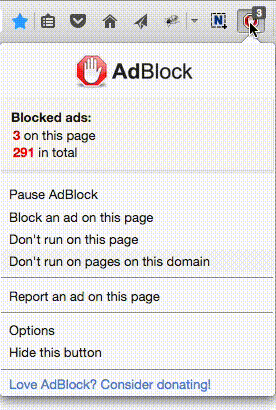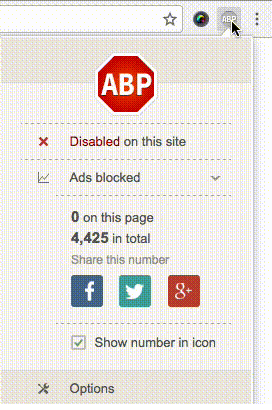遇到過好幾次Windows 10 從睡眠狀態醒過來後,屏幕黑屏,但能看見鼠標標識。各種鍵擊都沒有任何反應,最後隻好強行關機重啟。嚐試過各種方法,最終用下麵的方法解決了。
可能的原因比較複雜。有可能是電源的設置,也可能是顯示卡的驅動問題。
解決方法:
1. 嚐試能否啟動任務管理器(Task Manager),如果按 Ctrl+Shift+Esc鍵組合後,在屏幕上能蹦出任務管理器,這時點擊 File > Run new task,輸入explorer.exe 並打勾“create this task with administrative privilege”,回車,就會解決黑屏。
2. 如果以上方法不行,在任務管理器點擊 File > Run new task,輸入services.msc並打勾“create this task with administrative privilege” 然後回車啟動 Services Manager。在Services window介麵,雙擊App Readiness 打開該服務,將Start-Up type從manual改為Disabled,點擊Apply, 然後 點擊OK 。如果問題解決,記得將Start-Up type從Disabled改回manual。如果任務管理器不能啟動,繼續嚐試方法3,4,5。
3. 重新啟動顯卡驅動:嚐試Windows key + Ctrl + Shift + B的組合鍵看是否能重新啟動顯卡。這個方法也許能解決暫時的黑屏,使電腦工作。工作後,還需要用方法4,5 永久解決問題。
4. 改變電源選項:Control Panel->Hardware and Sounds->Power Options, 點擊左邊的“Choose what the power button does”,點擊 “Change settings that are currently unavailable”,找到 “Turn on Fast Startup” 把選擇的打勾去掉。保存你的改變並重新啟動兩次。
5. 重裝顯卡驅動:打開Device Manager (在Task Manager,點擊 File > Run new task. 鍵入 devmgmt.msc 回車)點擊 uninstall/reinstall顯卡驅動。
更多我的博客文章>>>
 選擇“Disable on www.wenxuecity.com”
選擇“Disable on www.wenxuecity.com”
 選擇“don't run on pages on this domain”
選擇“don't run on pages on this domain”