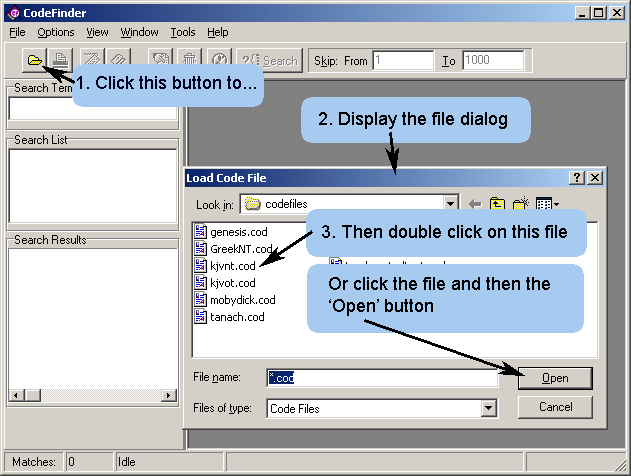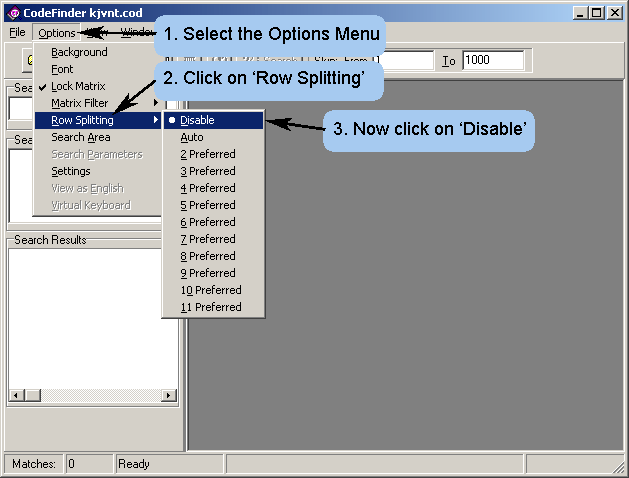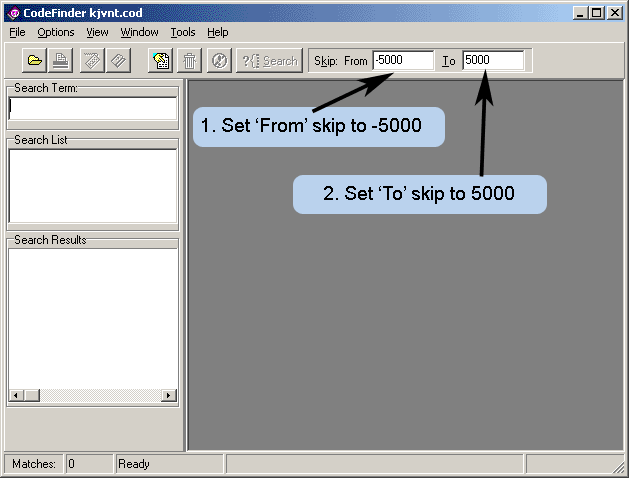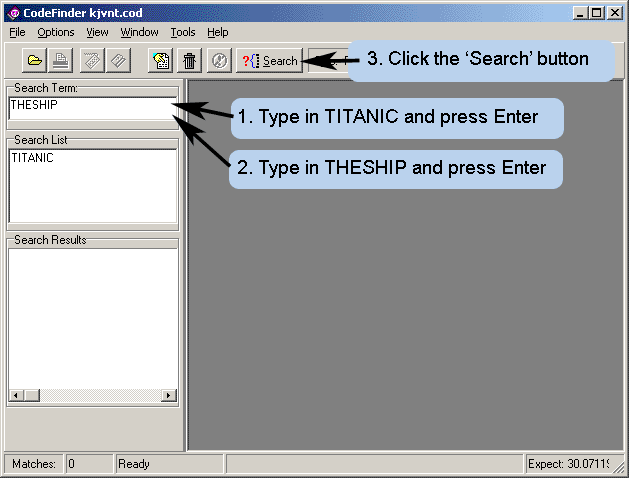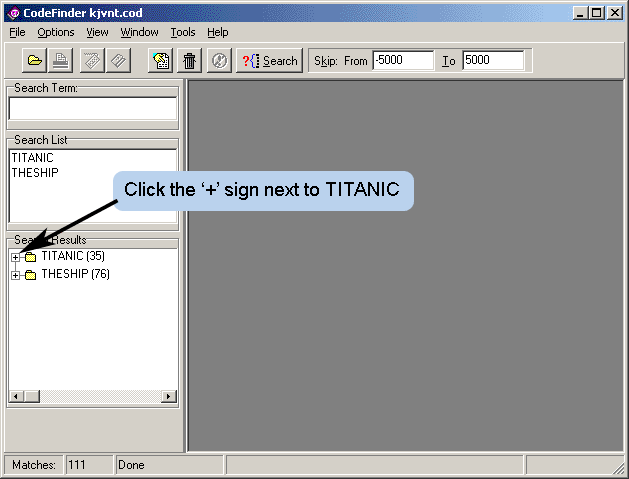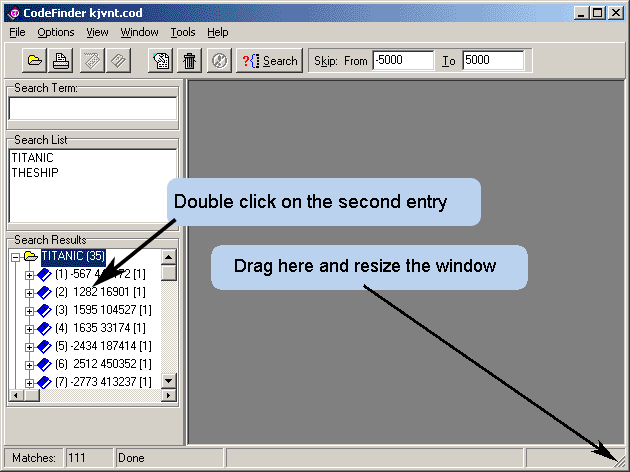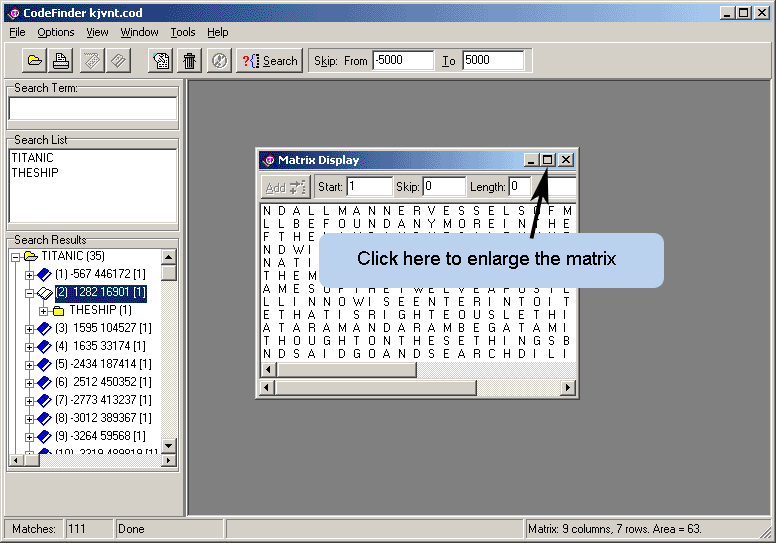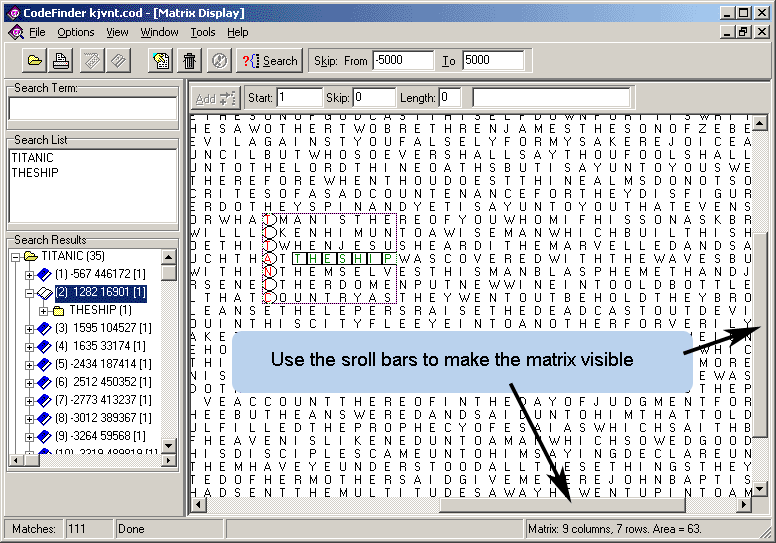insight
工程技術,地產投資,信仰家園,時尚生活New Testament Codes
Codes in the New Testament
The King James Authorised Version of the New Testament exhibits a very strange phenomenon. When a term representative of a topical subject is chosen, it seems that the surrounding text exhibits strong connections to the that term. Prime examples of this are the Titanic, JFK and World Trade Center matrices.
This phenomenon seems so prevalent that it is probably quite within the realms of possibility to get a true glimpse of news headlines before the events actually unfold.
Some of the following sample matrices are a little 'tongue in cheek', but others should get you really thinking about the reality of the Bible Code phenomenon.
- The World Trade Centre Disaster
- The assassination of President John F. Kennedy
- Units of Electrical Measurement and a Warning to Mind Your Fingers.
- James Watt and Steam Engines
- Marconi and his work in Radio.
- Isaac Newton, Gravity and the laws of motion.
- Orbital Parameters for Laser based Weapons Platforms?.
- Strange happenings at Roswell.
- The Titanic, destined to sink?
- Word Pairs.
ScreenShots
CodeFinder Screen Shots
This page gives a few examples of possible embedded codes candidates using the King James Authorised Version of the New Testament.
| King James Revenge: Words of Drosnin In Error ? | 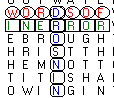 |
||
| The Titanic was a Ship after all. | 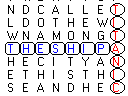 |
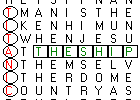 |
|
| Edison encoded at the same skip as Light. | 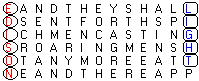 |
||
| Again Edison and Light in close association. Which Edison? Thomas of course. |
 |
 |
|
Torah Codes
Codes in the Hebrew Torah
This page is dedicated to Bible Codes in the Masoretic Text of the Hebrew Torah. These codes are all samples of what may be found by the CodeFinder Bible Code software package with a minimum of time and effort.
Check out what the Bible Code has to say about:
- The tragic death of Lady Diana
- 'Eden' the theme within a theme.
How to Search
How to perform a Bible Code Search
On this page I show how easy it is to search for Bible Codes on your own PC. We take look at an example, in English, based on the Titanic., a ship that became famous following its sinking after hitting an iceberg on its maiden voyage. This is a reconstruction of the second ever code discovered with CodeFinder just over 6 years ago.
The sequence of steps, as shown below, will soon become second nature once you have worked through the CodeFinder Tutorial and performed a few of your own searches.
If you want to search for your own name in the Bible Code then substitute the 'TITANIC' and 'THE SHIP', in this example, for your last and first names.
Click Here to see a short audiovisual presentation of this search.
Note: Although this page demonstrates a search of an English text, CodeFinder comes complete with Greek and Hebrew texts as well.
Where to Search
First we need to choose the text that we are going to search. CodeFinder comes with a suite of scriptures in three different languages as shown in the table below.
Language Filename Description English kjvot.cod King James Authorised Edition of the Old Testament kjvnt.cod King James Authorised Edition of the New Testament Greek GreekNT.cod Greek Textus Receptus, New Testament Hebrew genesis.cod Hebrew version of Genesis torah.cod Hebrew version of the Torah (Pentateuch) tanach.cod The Hebrew Bible As you can see there are a variety of texts in which to search. For the purposes of this example we shall work in English and use the King James Authorised Edition of the New Testament.
Loading the search file.
Use these three steps to load a file:
- Click the 'Open File' button to...
- display the 'Load Code File' dialog box.
- Either double click on the 'kjvnt.cod' filename or single click on it then click the 'Open' button.
Choose the matrix display method.
CodeFinder has a variety of ways of displaying the text in a matrix. Experience and personal preference will eventually be the main factors in how you want to do this. For the sake of example I am disabling the automatic selection forcing the matrix to display the main term one character per line.
To do this:
- Select the 'Options' menu.
- Click on 'Row Splitting'
- Click on 'Disable'.
Choose the skip range or 'Depth of Search'
You can compare searching for Bible Codes as digging for gold. In an area were there is a lot of gold you will find plenty of gold dust on the surface. However, you usually have to dig deeper to find those larger nuggets. CodeFinder is the same. The skip settings control how deep you look into the text. In this example a skip setting of +/- 5000 will be plenty. However, some searches will require higher settings and some lower. Remember that the higher settings will give you more results (more nuggets of gold) whereas the lower settings may only give you a few.
For the purpose of our example:
- Set the 'From' skip to -5000
- Set the 'To' skip to 5000
There is a limit beyond which a greater skip setting will not produce any more results. Basically this is at +/- half the size of the text being searched. The table below shows the recommended limits for the skip settings on a per text basis.
Recommended Skip Setting Limits Language Filename Text Length Minimum Skip Maximum Skip English kjvot.cod 2,483,345 -1,241,672 1,241,673 kjvnt.cod 739,167 -369,587 369,584 Greek GreekNT.cod 693,239 -346,619 346,620 Hebrew genesis.cod 78,064 -39,032 39,032 torah.cod 304,805 -152,402 152,403 tanach.cod 1,196,925 -598,462 598,463 Remember the basic rule. A larger skip range gives you a larger number of results whereas a smaller skip range will give you a smaller number of results.
Enter your Search Terms and start searching
In this example we will be looking for the word 'TITANIC', also we want to make it clear that we mean 'THE SHIP'. So we will enter these two terms remembering that we don't want any spaces in the them.
- Type TITANIC into the 'Search Term' window and press the 'Enter' key on the keyboard. The word will then appear in the 'Search List' window.
- Type THESHIP into the 'Search Term' window and press the 'Enter' key on the keyboard. As before, the word will then appear in the 'Search List' window.
- Click on the 'Search' button to start the search running.
Display the results
At the completion of the search you should see a series of results in the 'Search Results' window.
Firstly click the small '+' sign next to the word 'TITANIC'.
Now you will see an expanded list of matches for the word 'TITANIC'. CodeFinder orders the results with the highest number of matches at the top of the list of results. Having done this before I know that the second match is very interesting. So that this stage:
- Double click on the second result. Cryptically, this reads (2) 1282 16901 [1], meaning second result (2), skip of 1282, start letter of 16901 and 1 matching term[1].
- Enlarge the window a little so we can see more of the matrix.
Now we need to enlarge the matrix, so click on the indicated button.
Now use the scroll bars to make the matrix visible. Note that we have a vertical term TITANIC which has an adjacent term THESHIP (or THE SHIP).
At this stage we have defied the odds to find an embedded code that brings the historically related terms of TITANIC and THE SHIP together. However, we aren't yet done. A quick examination shows that the term 'THE SHIP' actually carries on with text related to the the TITANIC. Looking at the matrix below we can easily see that the term 'THE SHIP' actually carries on as 'THE SHIP WAS COVERED WITH THE WAVES'. This being the fate of the Titanic as it was indeed 'covered with the waves' as it sunk.
Where to go from here?
Here we have shown you how to find one of many embedded codes. It's up to you how you proceed from here. Whether you want to search for your name or past, present and future events you will find that the CodeFinder Millennium Edition Bible Code Software is the best tool for the job.
CodeFinder has a set of features that allow you to create a comprehensive report on the matrix and to prepare a matrix for presentation. You can also save your work and reload it another time to continue your research. CodeFinder also comes with other texts this giving you a rich variety in which to search for embedded codes.
Watch the Video
Click Here to see a short audiovisual presentation of the search described on this page.