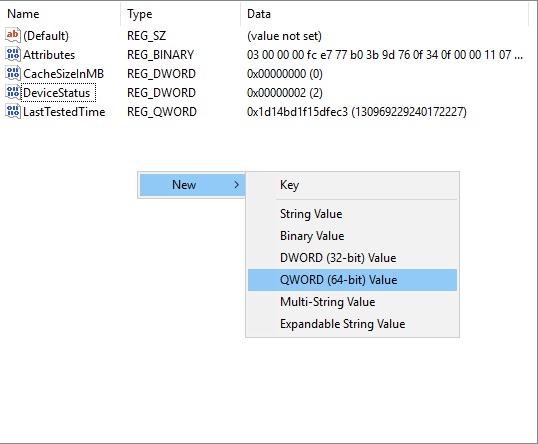色大膽小
是色大導致膽小,還是膽小決定色大,這是一個永恒的問題...
正文
you can use "ReadyBoost" to speed up your pc using your USB drive or SD card. Now, not all times you will succeed in that. Some times you see an error when you open the "ReadyBoost" tab stating "This device cannot be used for ReadyBoost".
This error can really get annoying at times. You can plug out or plug in your USB but still this error will remain constant. But not for long now. Because in this post I will be showing you two different methods to solve this issue. But follow everything what I do neatly. Try avoiding mistakes as I will be manipulating the Registry Editor.
STEP 1 :
Press the "Windows_key+R" to open the Run app. Now type in there "regedit" and press Enter.
STEP 2 :
Things will get a bit complex for you if you haven't opened it ever. Now in the Editor, you will an arrow beside all components such as "HKEY_CURRENT_USER", "HKEY_LOCAL_MACHINE"
or "HKEY_CURRENT_CONFIG".
You click one arrow and a set of Folders open under it and then you have to click another from there. Now I will tell you to click on the arrows of folders in a sequence below. Follow it.
Click the arrow beside "HKEY_LOCAL_MACHINE".
Click the arrow beside "SOFTWARE".
Click the arrow beside "Microsoft".
Click the arrow beside "Windows NT".
Click the arrow beside "Current Version".
Click the arrow beside "EMDMgmt".
So, the path is : "HKEY_LOCAL_MACHINESOFTWAREMicrosoftWindows NTCurrent VersionEMDMgmt".
STEP 3 :
Here, you will see a lot of folders. The folder related to your drive is also here. The case is you have to find it. I will show you how with this image example below.
Now, you will probably know by now that I am using a Sony 8 GB pen drive from the couple of pictures above and in my last tutorial. Now, check out the 3 top folders in the "EMDMgmt". When I hover the mouse over those it shows Sony 8 GB drive. Your's will be according to your drive manufacturer and size. All of them look kind of similar as they are for the same pen drive.
I have formatted my pen drive a few times before and that's why it has 3 versions. For you the number of versions might vary but not to worry the first is what we need as it's the recent one. Once you have found your's just follow the methods below : (If the first doesn't work then go for the second)
FIX METHOD 1 :
Select your USB drive folder just clicking once over it. Then you will see a bunch of files in the right hand directory as in the picture below. From there double click on "DeviceStatus" and change "Value data" from '6' to '2'. Then press "OK".
Now right click any where in the white space within the folder, hover over "New" and click on "QWORD (64 bit) Value" and press Enter.
Change the name of the file to "SpeedReadKBs" and press Enter. Now open that File and change "Value Data" from '0' to '1000'. Then press "OK".
Now, we have to make another file similar to "SpeedReadKBs", but this time the name will be "SpeedWriteKBs" and also change it's "Value Data" from '0' to '1000'.
Now, again follow the procedures to set up "ReadyBoost" and if you have forgotten then click the link below to know how to. Well, if this trick hasn't helped you then I will show you something even simpler.
Check out : How to use USB drive as virtual RAM?
FIX METHOD 2 :
Well, the first method can also be named as "Force ReadyBoost on your USB drive". But this is all about fixing bugs that might occur due to some reasons. So, lets do it. I hope you have not closed the Registry editor yet. If you have just open it again and follow Step 1 to Step 3.
Now remove your USB drive from the port and start deleting all the versions of your drive. Remember to delete folders of that specific drive only. Don't delete all under "EMDMgmt". I have 3 you saw right. So, I will delete all 3. Just select the folder and press "delete" from keyboard and press "Yes".
Once you are done with that restart your pc and just reinsert your USB drive and your problem is solved. Well, but still if you have some queries or things you can't understand make sure to leave a comment down there and let me if it has helped you or not cause in that case I have to updated this again.
UPDATE : If it still doesn't work for you then not to worry follow the "FIX METHOD 1" again with your new created USB drive dedicated folder in "EMDMgmt" in the Registry Editor. Trust me it will work, it has to.
評論
目前還沒有任何評論
登錄後才可評論.