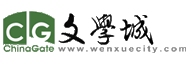很簡單,見內
1)將不同要求的各個部分分成不同的section,例如第1至15頁為section 1,(其實當你開始建立一個word文件時,文件的第一頁自動為section 1,從文件的左下角的頁碼編號後你可看見sec 1)從第16頁開始設置為section 2,以此類推,你可設置不同的section。
方法如下:將鼠標移到第15頁底部,然後用鼠標擊insert/break/, under "break" window, select “next page" in "section break types"。這樣,section 2 就建好了。
2)雙擊section 2 的頁碼位置打開“header and footer",單擊"link to previous",這樣就將這兩個section 的聯係中斷了。
3)在這個“header and footer"對話框裏再選擇“format page number", 在“page numbering" 的“start at" 選擇在這個section 所要開始的頁碼,就可以了。
4)如果你不想該section 顯示頁碼,在上一步將該section的頁碼刪除就行了。
如有不明白,再問。
另外,當你的文件有不同的section,而又想打印某些特定的頁碼時,下麵的技巧可能有用:
*** Noncontiguous pages
Type the page numbers with commas between them. Type the range of pages with a hyphen between the starting and ending numbers in the range.
For example, to print pages 2, 4, 5, 6, and 8, type 2,4-6,8
*** A range of pages within a section
Type p page number s section number.
For example, to print pages 5 through 7 in section 3, type p5s3-p7s3
*** An entire section
Type s section number.
For example, type s3
*** Noncontiguous sections
Type the section numbers with commas between them.
For example, type s3,s5
*** A range of pages across sections
Type a range of page numbers and the sections that contain them with a hyphen between the starting and ending numbers in the range.
For example, type p2s2-p3s5